In the vibrant world of HubSpot administration, demo portals are invaluable playgrounds for us to test, tweak and trial various solutions and the plethora of new HubSpot updates. But a playground isn't much fun if it's empty. It's the swings, slides, and see-saws that make it come alive. Similarly, a HubSpot demo portal requires realistic mock data to truly shine.
As HubSpot Admins, we've all faced the need for this dummy data, whether it's to vet a new hypothesis, simulate a user journey, or present a persuasive demo to a potential client.
But how do we generate this data without spending too much time or money? Below, I’ll walk you through how to do it with a ChatGPT Plus subscription.
4 Steps to Generating Mock Data for Your HubSpot Demo Account
1. Open a new chat in ChatGPT with “Advanced Data Analysis” enabled
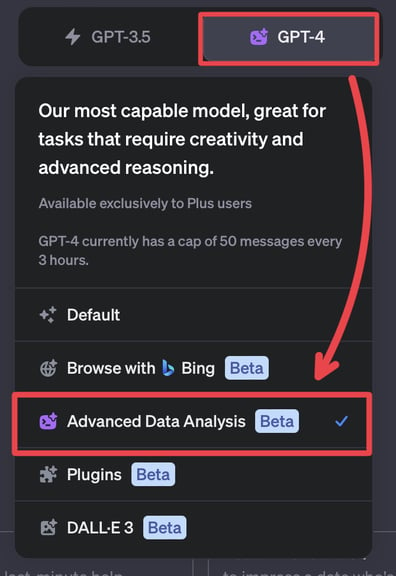
ChatGPT’s Advanced Data Analysis (formerly known as Code Interpreter) is a plugin built by OpenAI. This introduces additional functionality into your chat instance—specifically, the ability to do math; analyze data; upload & create files; as well as create & interpret code.
We are enabling this here because of its advanced data capabilities that will help it understand what we are trying to achieve.
2. Use prompt priming to “train” ChatGPT to generate demo data properly
”Priming is a technique where a user interacts with the LLM, such as ChatGPT, for a number of iterations before prompting for the desired output. By interacting with the AI through a series of questions, statements, or instructions, users can effectively guide the AI's understanding and adjust its behaviour according to the specific context of the conversation.”
Sunil Ramlochan for Prompt Engineering Institute
ChatGPT’s models are trained using a large amount of information. To put it simply, whenever you request output from it, it makes a generalized best guess from all the data it has in its system.
But what we need in our line of work as HubSpot Admins isn’t general, is it? HubSpot has specific guidelines on what import files should look like, and how you build your portal will vary based on your business.
ChatGPT needs to understand this. That's where priming becomes important.
Priming works similarly to the ever-popular “Act as a... ” prompt that everybody keeps talking about on LinkedIn. But instead of doing it in one message, we’re using several messages to clarify our expectations and teach ChatGPT step-by-step how to generate the output we want.
We start with something general and then slowly go into more detail. Below is an example of what that might look like.
NOTE: These prompts are meant to demonstrate the concept. You don't have to copy-paste them to reach the same results. Adjust these based on your own context and approach.
Message 1: Introduce yourself, your goal, and how you plan to approach it.
Message 2: Provide it with the data import guidelines from HubSpot's knowledge base.
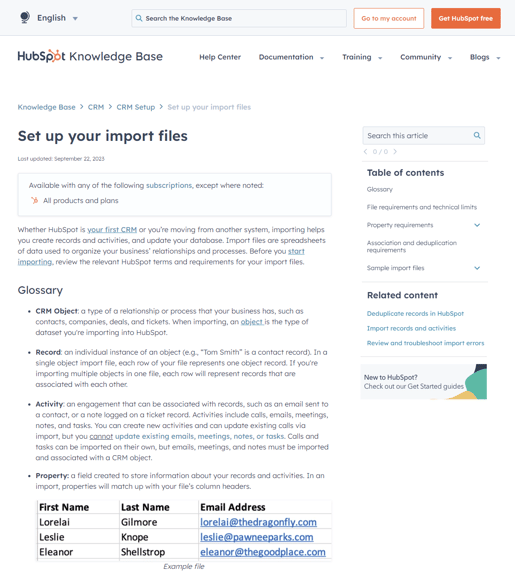
Head over the HubSpot "Set up your import file" knowledge base article, copy all relevant information, then paste it into ChatGPT. You don't need to worry too much about the formatting. The content itself is more important.
Message 3: Upload a spreadsheet with sample data.
You can use the sample spreadsheets HubSpot provides on the knowledge base or you can create your own.
3. Confirm its understanding by generating a small sample into a spreadsheet
Once you think you've completed the training phase, ask ChatGPT to generate a small sample into a CSV file.
Check the file and use your best judgment to see if it’s done a good job. If you see mistakes, continue priming. Rinse and repeat.
It’s a similar approach I have with interns: task them with doing a smaller version of their assignment, refine their understanding of that, and then ask them to do a larger version.
4. Customize your data (Make it more fun!)
You’ve confirmed that ChatGPT can generate a spreadsheet that matches the formatting required for importing into HubSpot. Now it’s time for the big leagues… and a little bit more creativity.
Closing Thoughts
Generating dummy data for your HubSpot demo portal has never been easier thanks to how accessible ChatGPT Plus is. And the best part? You can customize the data to add a touch of creativity and truly make it your own.
If you want to check out my first try at generating dummy data for HubSpot, you can check out my ChatGPT chat history.
Have any questions? Feel free to reach out here or on LinkedIn.
Happy HubSpotting!
[Featured image generated with DALL-E 3 on ChatGPT Plus]